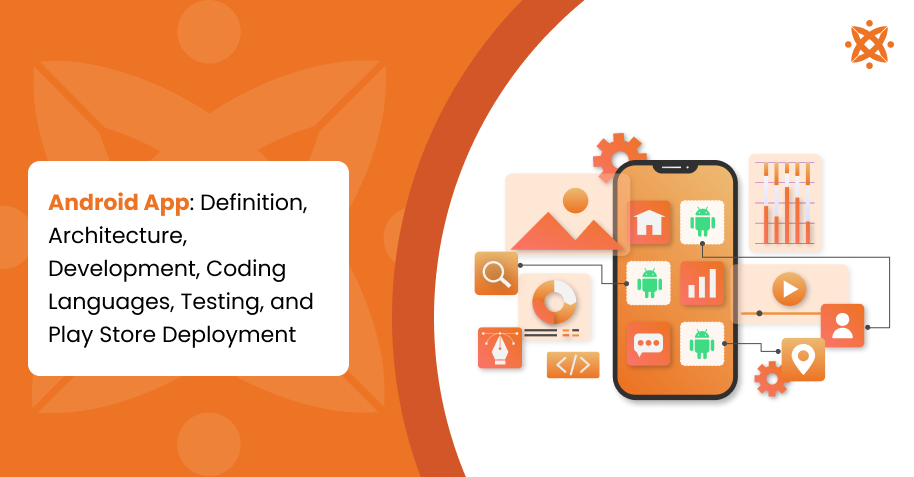
An Android app is designed specifically for smartphones and tablets running the Android operating system to perform tasks such as messaging on mobile devices.
The architecture of an Android app is made up of essential components, such as activities and fragments, backend API, and app manifest that governs app interactions and data management.
Android apps are divided into three main types: Native, Hybrid, and Web Apps. Android apps are also categorised into Gaming, Social Media, and E-Commerce to cater to diverse user needs and purposes.
Developing an Android app involves using Android Studio to design the user interface (UI) using XML file layout, implement functionality, and integrate the SQLite database and push notifications.
Gradle build scripts handle project management, while app icons and assets enhance visual appeal. A navigation drawer provides easy menu access.
The main coding languages for developing an Android application are Java and Kotlin, powering both visual elements and backend functionality.
Testing an Android app involves quality checks using tools like Espresso, JUnit, Firebase test lab, and Android emulator to ensure smooth performance across devices.
Deploying an Android program to the Google Play Store requires meeting Google guidelines. Create an account, upload your mobile software with descriptive screenshots, and await Google approval. Android dominates the mobile market with a 70.93% global share, while iOS holds 29.07%.
What Is an Android App?
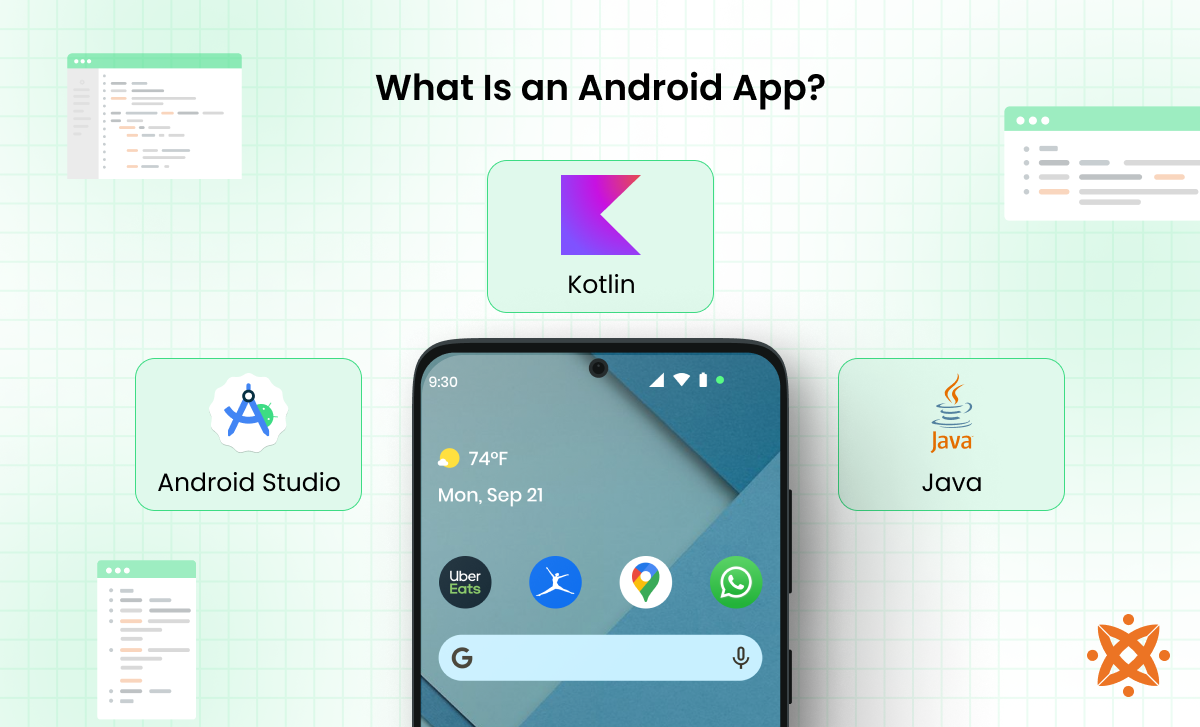
An Android app is a mobile application that helps you do specific tasks like messaging, gaming, or online shopping on Android devices. Examples of smartphone apps are Uber Eats for ordering food and MyFitnessPal for tracking fitness.
The Android app was first released on September 23, 2008. According to the Business of Apps report, 3.3 million Android apps are available on the Google Play Store as of the second quarter of 2024, with users downloading approximately 255 billion mobile applications annually.
iOS app is similar to mobile software, but unlike the Android app, iOS is specifically designed to run on Apple devices like iPhones and iPads powered by Apple’s mobile operating system called iOS. Android offers more flexibility in app development and reaches a broader global market, covering approximately 70.93% of mobile device users globally, while iOS holds the remaining 29.07%.
What Is the Architecture of an Android App?
The architecture of an Android app comprises different components working together to create a smooth user experience. The components of a mobile application are user interface (UI), activities, fragments, ViewModels, services, content providers, broadcast receivers, intents, app manifest file, and SQLite database. The architecture defines how different parts of your app interact, communicate, and manage data.
Android program follows a layered architecture that promotes organised code and simplifies maintenance. The main layers include the presentation layer, business logic layer, and data layer. The presentation layer comprises the user interface (UI) components that users interact with directly.
The business logic layer manages background operations, including notifications, analytics, and computational tasks. The data layer is responsible for data processing and network communications.
Activities and Fragments handle what users see and interact with, while ViewModels manage the app's data and logic.
Services run background tasks without a user interface, while content providers help apps share data between different mobile applications. Broadcast receivers listen for system-wide events and respond accordingly. Intents act as messengers, helping these components communicate.
The app manifest file is like the app's ID card, declaring important information to the Android system. Gradle build scripts manage how your app is compiled and what dependencies it uses. The SQLite database provides a way to store and manage local data efficiently.
Activities represent individual screens, while Fragments are reusable user interface pieces. This modular approach lets you create flexible, powerful apps that adapt to different devices and user needs.
What are the Different Types of Android Apps?
The different types of Android apps are Native Apps, Hybrid Apps, and Web Apps, along with various category-based apps like Gaming, Social Media, and E-Commerce apps. Each Android app type serves a unique purpose and offers different functionalities based on user needs and technological frameworks.

The different types of Android apps are as follows:
Native Apps
Native apps are developed specifically for a particular operating system, such as Android, using languages like Kotlin or Java. These apps offer high performance and better user experience because they are optimised for the platform. Native apps have direct access to device features like GPS, camera, and sensors, which makes them more efficient. They require installation from app stores and work offline in many cases.
Hybrid Apps
Hybrid apps combine elements of both native and web applications. They are built using web technologies like HTML, CSS, and JavaScript but run inside a native container. This allows them to be deployed across multiple platforms with a single codebase, reducing development costs and time. Hybrid apps face frequent performance issues compared to native apps due to their reliance on web views. Hybrid apps are best suited for applications that do not require extensive device integrations.
Web Apps
Web apps are responsive websites that function like mobile applications but do not require installation. They run directly through a web browser and rely on an internet connection for access. While web apps are easy to maintain and update, they lack direct access to device hardware, which limits their capabilities. Web apps are best suited for content-driven platforms like blogs and news portals.
Gaming Apps
Gaming apps are designed for entertainment, ranging from simple puzzle games to complex multiplayer experiences. These apps use advanced graphics, artificial intelligence, and in-app purchases to improve user engagement. Many gaming apps utilise cloud gaming technology to provide high-quality graphics without burdening the device. Some gaming apps integrate social features like leaderboards, achievements, and live-streaming options.
Social Media Apps
Social media apps allow users to connect, share content, and communicate with others globally. Popular platforms include Facebook, Instagram, and Twitter, offering messaging, live streaming, and content-sharing features. They employ algorithms to curate personalised content and drive user engagement. Many social media apps now integrate e-commerce features, making it easier for users to shop directly within the app.
Messaging Apps
Messaging apps provide real-time communication through text, voice, and video calls. These apps include encryption, multimedia sharing, and group chat functionalities. They support cross-platform communication and integrate with various social media networks. Some messaging apps, like WhatsApp and Telegram, offer bots and automation features for businesses.
Taxi Apps
Taxi apps connect riders with drivers for convenient transportation services. Apps like Uber and Lyft use GPS tracking, fare estimation, and payment integration for smooth ride-booking. These apps offer ride-sharing, scheduled rides, and premium ride options. Many taxi apps also include driver ratings and reviews to build trust and enhance safety.
E-Commerce Apps
E-commerce apps allow users to buy and sell products online. Platforms like Amazon and eBay offer secure payment gateways, personalised recommendations, and user-friendly interfaces. These apps utilise AI to provide customised shopping experiences and targeted advertisements. Many e-commerce apps now include AR features for virtual product trials.
Financial Apps
Financial apps help users manage their finances, including banking, budgeting, and investments. These apps provide secure transactions, real-time tracking, and financial planning tools. Some financial apps integrate AI-driven advisory services for investment decisions. Many apps also offer biometric authentication for improved security.
Fitness Apps
Fitness apps assist users in tracking workouts, monitoring health metrics, and providing personalised exercise plans. They integrate with wearable devices and offer features like guided workouts and meal planning. AI-driven personal trainers and gamification elements help keep users motivated. Some fitness apps also provide community support and live coaching sessions.
Education Apps
Education apps facilitate learning through interactive content, online courses, and virtual classrooms. Apps like Duolingo and Coursera provide access to a wide range of educational materials. They offer personalised learning experiences with AI-based tutors. Many education apps now include AR and VR features for immersive learning.
Travel Apps
Travel apps help users plan trips, book accommodations, and navigate destinations. They provide features like flight tracking, hotel bookings, and local recommendations. Many travel apps also offer offline maps and currency converters for international travellers. Many travel apps have AI-based chatbot assistants that help users plan their trips efficiently.
Food Delivery Apps
Food delivery apps enable users to order meals from restaurants and deliver them to their doorstep. They offer features like real-time tracking, digital payments, and restaurant reviews. Some apps also provide subscription-based meal plans and discounts for frequent users. Many food delivery apps now use AI to recommend meals based on user preferences.
Dating Apps
Dating apps help users connect with potential partners based on preferences and location. These apps use matchmaking algorithms and chat features to facilitate interactions. Many dating apps include video calls and personality quizzes for better matchmaking. AI-driven compatibility scoring enriches the user experience in these apps.
Augmented Reality (AR) Apps
AR apps overlay digital elements in the real world through a device camera. They are used in gaming, retail, and education to improve user experiences. These apps utilise machine learning for advanced object recognition. Many AR apps integrate with social media to provide interactive filters and effects.
Virtual Reality (VR) Apps
VR apps create immersive digital environments using headsets and motion tracking. They are popular in gaming, training simulations, and virtual tours. Some VR apps include 360-degree videos and interactive experiences for education and entertainment. Many businesses use VR apps for employee training and remote collaboration.
Meditation Apps
Meditation apps guide users through mindfulness, breathing exercises, and relaxation techniques. They include audio sessions and progress tracking. Some apps provide AI-driven meditation coaches for personalised guidance. Many meditation apps integrate with smartwatches for real-time stress tracking.
Sports Apps
Sports apps provide live scores, news, and updates on various sports events. They also offer features like fantasy leagues, player statistics, and streaming services. AI-powered analytics provide in-depth performance insights for teams and players. Many sports apps now offer AR-powered replays and interactive fan experiences.
How to Develop an Android App?
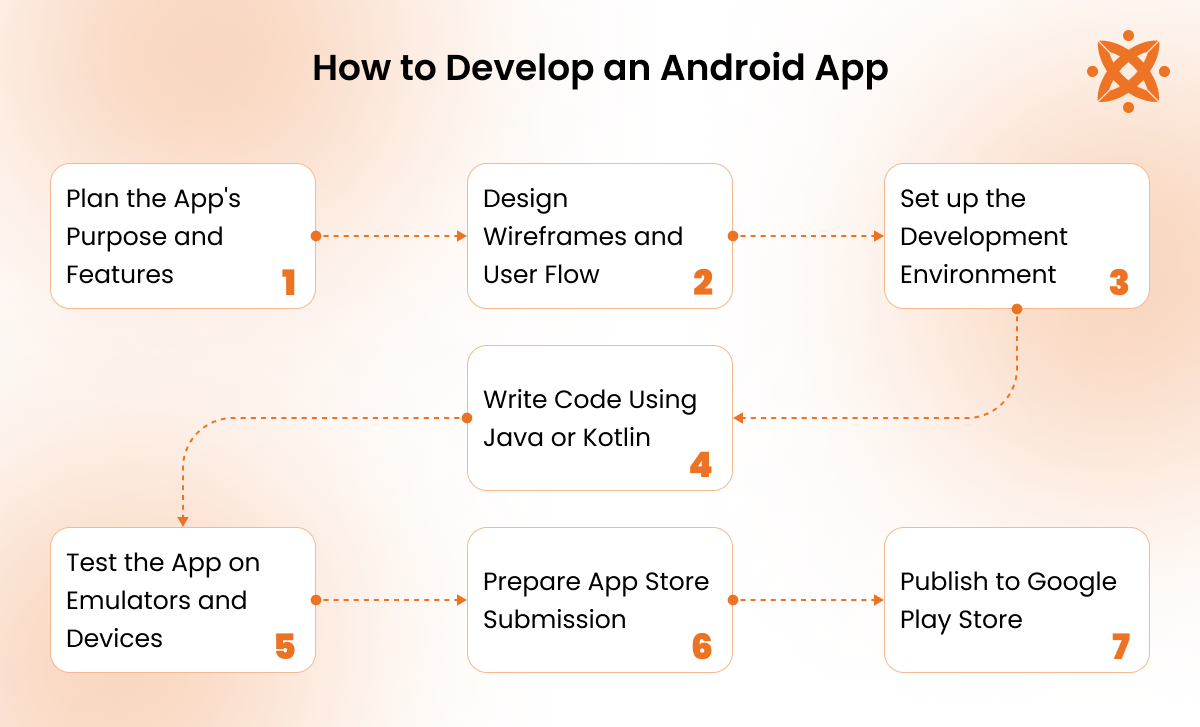
To develop an Android app, here's a step-by-step guide to follow:
- Plan the App's Purpose and Features
- Design Wireframes and User Flow
- Set up the Development Environment
- Write Code Using Java or Kotlin
- Test the App on Emulators and Devices
- Prepare App Store Submission
- Publish to Google Play Store
1. Plan the App's Purpose and Features
Planning the app's purpose involves defining what problem your app will solve and who its users will be. Identify the need for your app by conducting market research and finding gaps in existing apps. After that, prioritise core features that are necessary for your app's functionality, distinguishing between must-have and nice-to-have features.
Next, choose which Android SDK version to target, as this will determine the compatibility of features and supported devices. Ensure your app has a clear monetisation strategy, whether through ads, in-app purchases, or subscriptions, to support long-term sustainability.
Also, think about how the app will evolve over time. As you plan features, consider how your app will scale and if any future updates will require additional resources, like API integrations or new SDKs.
2. Design Wireframes and User Flow
Designing wireframes is about creating a visual guide for your app's layout. Start by sketching basic screen layouts on paper, focusing on the overall user flow. This involves visualising how users navigate from one screen to another, keeping the flow simple and intuitive.
Once your wireframe is ready, digitise it using tools like Figma. Create individual frames for each screen, ensuring consistency with Android’s design principles, and then add navigation elements. Design the main structure with headers, content areas, and bottom navigation.
Next, establish a user flow by linking your wireframes in Figma’s prototype mode, specifying actions like taps or swipes to move between screens. This will help ensure the app's navigation is user-friendly and logical, providing a great experience.
3. Set up the Development Environment
To begin development, download and install Android Studio, the IDE used for Android app development. Ensure that Android SDK and Virtual Device Manager are selected during installation, as they are necessary for building and testing your app.
Next, install the Java Development Kit (JDK) for compiling Java code, and ensure Android Studio is configured with the latest Android SDK and Build Tools. These tools help manage dependencies and facilitate efficient code management with Gradle.
After setting up Android Studio, create your app’s basic files, such as XML layouts and the Android Manifest, which provides basic app metadata. Configure your workspace for effective development and testing, ensuring your machine meets the system requirements for smooth operation.
4. Write Code Using Java or Kotlin
Start your project in Android Studio by selecting a new project template like "Empty Activity." Choose between Java or Kotlin, the two official languages for Android development. Your main file, MainActivity.java or MainActivity.kt, will display the app’s first screen.
For the visual layout, work with XML in the layout files under the "res" folder. Use the "Code" tab to write and adjust the layout, setting properties like width, height, and positioning of elements. To link your UI components to the backend logic, modify the onCreate() method in your activity class. Write code to make UI elements interactive and implement functionality such as button clicks or data fetching from APIs.
5. Test the App on Emulators and Devices
Test your app using Android emulators or real devices to ensure it functions correctly. Emulators simulate Android devices on your computer, allowing you to test different screen sizes and OS versions. Set up multiple device configurations to cover a variety of use cases.
Testing on physical devices is also important for checking performance and behaviour in real-world conditions. Use Android Studio’s built-in testing tools like Espresso for UI testing and JUnit for unit testing to automate checks for bugs and functionality issues.
Ensure the app works smoothly across all screen sizes and device types. Regular testing during development helps catch issues early, saving time and ensuring a high-quality end product.
6. Prepare App Store Submission
For app submission, create visual assets like your app icon and screenshots. Design the icon in Android Studio or another design tool to meet Play Store requirements, such as a 512x512 PNG image.
Prepare high-quality screenshots (at least 1080px resolution) showcasing your app’s key features. Ensure they’re presented in the correct aspect ratio, either 16:9 for landscape or 9:16 for portrait mode. Optionally, create a promotional video.
Compile all required documentation, including a privacy policy, and make sure the app meets Google’s data policies. Gather your app’s metadata, including descriptions, keywords, and a category, to optimise visibility on the Play Store.
7. Publish to Google Play Store
Create a Google Play Developer account and pay the registration fee to publish your app. Access the Play Console to create your app listing, entering fundamental details like name, category, and description. Upload the icon and screenshots you prepared earlier.
Generate a signed APK or AAB for your app release in Android Studio. Ensure ProGuard is enabled for obfuscation and optimisation, and test the release version thoroughly on multiple devices.
How to Use Android Studio for Android App Development?
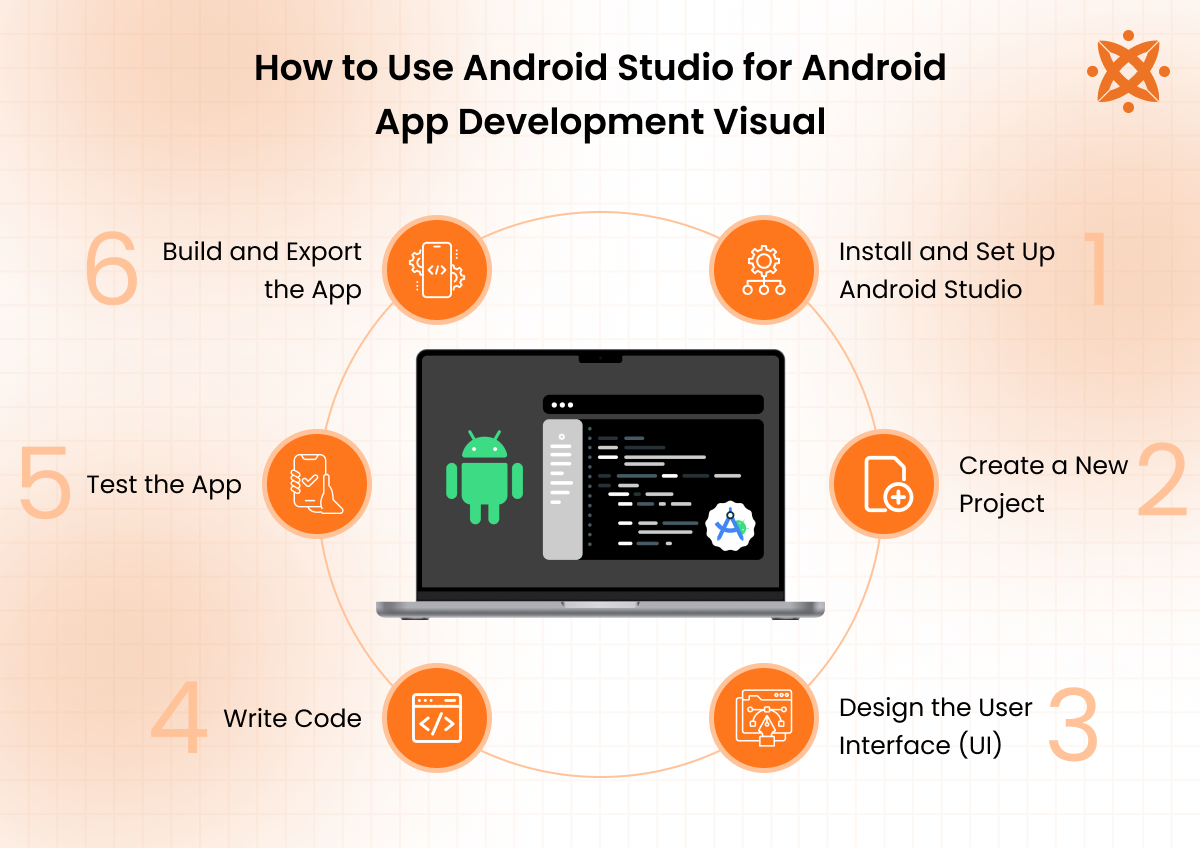
To use Android Studio for Android application development, install the software, configure the required SDKs, and create a new project with the desired template. Utilise the built-in code editor to write and debug code in Kotlin or Java, design the UI using XML or Jetpack Compose, utilise the emulator for testing, and compile and build the app into an APK or AAB file for deployment.
The steps to using Android Studio are explained below:
Install and Set Up Android Studio
To get started with Android app development, first install Android Studio. Begin by installing the Java Development Kit (JDK), which is necessary for compiling and running Java code. Verify the installation by running 'java -version' in the terminal.
Next, download and install Android Studio from the official website. During setup, choose "Android Studio" and "Android Virtual Device" to enable emulator testing. Select the latest Android SDK version and a couple of previous ones (e.g., API 34, 33, and 32) for better device compatibility.
To manage your code and collaborate, integrate Git by going to “Settings” → “Version Control” → “Git”. Eventually, adjust project preferences such as default Gradle settings and code formatting to suit your workflow.
Create a New Project
In Android Studio, create a new project by selecting File → New → New Project. For beginners, the "Empty Activity" template is ideal. After configuring your project settings (like app name, package name, and location), choose MVC or MVVM architecture to organise your app’s structure. Select Kotlin or Java as the programming language, then set the minimum SDK to Android 5.0 (API 21) to ensure broad compatibility. Click “Finish” to generate your project.
Design the User Interface (UI)
For UI design, you start with a mockup in tools like Figma or Adobe XD. Then, in Android Studio, open the "res" folder and go to "Layout" to access the layout editor. The editor provides both visual and XML code views.
You’ll find UI components (buttons, text fields, etc.) in the "Palette" window, which you drag onto the canvas. The "Properties" panel lets you tweak component sizes, colours, and text to suit your design.
Write Code
To write app code, modify the MainActivity.kt (for Kotlin) or MainActivity.java (for Java). Start by adding a simple "Hello World" message in the layout file with a TextView element. Use Android Studio’s code completion features like "Smart Completion" or "Gemini" AI suggestions to help speed up the coding process by offering relevant snippets, function names, and syntax corrections as you type.
Test the App
Testing the app involves using tools such as Espresso, JUnit, Firebase test lab, and Android emulator to test your app.
Use Espresso for user interface (UI) testing and the Android built-in emulator to test how your Android program will look on various device types. Use JUnit to test your code logic and add test functions such as business logic (like calculateTotal), processOrder, and user input validation (like validateEmail and validatePasword).
Build and Export the App
Once your app is ready, click “Build” in the top menu and select “Generate Signed APK” to create the app's digital signature. You’ll use Android Studio’s keystore creator to generate this signature. Keep it secure, as it’s required for future app updates.
After building the app, navigate to the "Release" section to optimise and package your APK or AAB file. Once built, head to the Google Play Console, create a developer account, and upload your APK. Fill in the necessary app details, upload screenshots, and ensure your app meets Google’s guidelines. Optionally, internal testing features are used to catch any final issues before the public release. Finally, publish your app, monitor feedback, and be ready to improve it based on user input.
What Are Third-Party Google Play Store Alternatives for Android Apps?
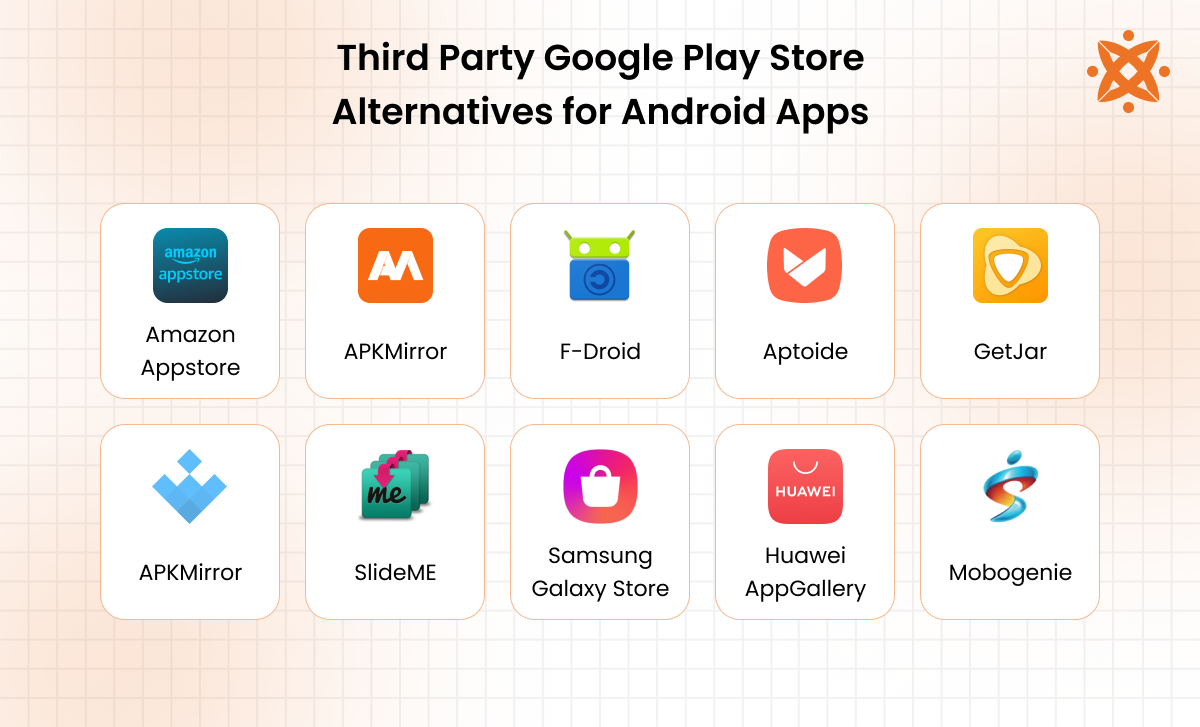
The third-party Google Play Store alternatives for Android apps include Amazon Appstore, APKMirror, F-Droid, Aptoide, GetJar, Uptodown, SlideME, Samsung, Galaxy Store, Huawei AppGallery, and Mobogenie. These platforms provide diverse applications, including apps not available on Google Play. Many of these alternatives focus on open-source apps, region-specific content, or apps that cater to niche markets, offering users more choices and flexibility.
The leading third-party Google Play Store alternatives for Android programs are explained below:
- Amazon Appstore: Amazon Appstore is an official digital marketplace owned by Amazon. Amazon's app store lets you publish apps and reach millions of Kindle and Fire device users. It's free to join and has less competition than Google Play Store. This means your Android application might get noticed more easily. You'll have a chance to connect with users who prefer Amazon's network.
- APKMirror: APKMirror helps you understand app distribution challenges. It lets you upload different app versions, supporting older devices and reaching users in areas with limited app store access.
- F-Droid: F-Droid is an open-source app store focused on free and transparent software. It has a dedicated community of developers who provide feedback on how to improve your mobile software. You’ll learn about coding practices that protect user privacy. It's a great place to publish apps that emphasise user control and open-source principles.
- Aptoide: Aptoide is a decentralised app marketplace where you create your own app store within their platform. You get more control over how you distribute apps, with fewer restrictions compared to Google Play Store. Aptoide has no geographical restrictions, meaning you reach a broader audience globally and reach users who might not have access to the Google Play Store.
- GetJar: GetJar gives you access to a wide range of device types and potential users beyond traditional app stores. It offers a way to publish free and paid apps across different device types. It's less competitive than major app stores, which help new developers get initial exposure. You'll learn about different ways to monetise your apps and attract users.
- Uptodown: Uptodown is an international platform with multilingual support. It provides detailed analytics to help you understand how users interact with your Android program. You'll get insights into your app's performance across different regions and devices. They have a no-profit-sharing model, allowing you to retain 100% of your earnings.
- SlideME: SlideME is a curated marketplace emphasising app quality, user experience, and secure applications. Its strict verification process can help you improve your app development skills. If you're creating top-notch apps, this platform could be a great alternative to Google Play Store.
- Samsung Galaxy Store: Samsung Galaxy Store is an exclusive platform targeting Samsung device users. You'll get tools designed explicitly for Samsung hardware and allow you to create apps that use Samsung-specific features.
- Huawei AppGallery: Huawei AppGallery is a Google Play Store alternative that helps you reach markets with limited Google Play access, especially in regions with many Huawei devices. It helps you as an app developer, offer special deals and rewards to your users through different promotions.
- Mobogenie: Mobogenie offers tools for app management and testing. You'll learn about user behaviour, app performance, and optimisation techniques while reaching a broader audience. It allows you to send special offers, reminders, and updates directly to customers' phones. The platform helps you understand what your customers like by showing you how they use your mobile application so you can make your app even better.
What Is the Difference Between Android App Development and iOS App Development?
The main difference between Android app development and iOS app development is the programming languages used. Android uses Java and Kotlin, while iOS uses Swift. Android apps run on the Android operating system, while iOS apps are designed for Apple’s iOS. Android development uses Android Studio, which is flexible and has fewer restrictions, while iOS development requires XCode, which has strict design guidelines.
UI design in Android is more flexible, supporting a wide range of devices, while iOS maintains a more uniform UI across devices. Android offers open-source API integrations, while iOS provides more controlled access for enhanced security.
For app distribution, Android requires a certificate for Google Play, whereas iOS requires a more complex developer certificate from Apple. Android uses Firebase for push notifications, while iOS uses Apple Push Notification Service (APNS).
Testing tools also differ for Android app development and iOS app development. Android uses emulators to simulate various devices, while iOS uses simulators focused on Apple-specific devices. The Android Play Store submission is straightforward, while iOS submission requires navigating Apple’s rigorous review process.
The main differences between Android app development and iOS app development are as follows:
| Features | Android App Development | iOS App Development |
|---|---|---|
| Programming languages | Java or Kotlin | Swift |
| Operating systems | Google’s Android OS | Apple’s iOS |
| Development environment | Android Studio | Xcode |
| Design guidelines | Flexible | Strict Apple’s guidelines |
| User Interface design approach | Flexible across devices | Uniform interface across devices |
| Backend API integration | Open-source, flexible | Controlled, secure access |
| App Certification | Simple certificate generation | Complex developer certificate |
| Push notification | Firebase cloud messaging | Apple push notification service |
| Test tools | Emulators for multiple devices | Apple-specific simulators |
| App store submission | Simple, guided process | Rigorous review process |
Can I Develop Android Apps on Windows?
Yes, you can develop Android apps on Windows. Install the Android Studio, the official IDE for app making tool for Android development. It comes with built-in simulators to help you test your apps on different Android devices without needing an actual phone. Connect your Android phone to your Windows computer for testing and debugging. Ensure you've Windows 10/11, at least 8 GB of RAM and a decent processor to develop apps on Windows.
Can I Develop Android Apps on macOS?
Yes, you can develop Android apps on macOS. Install Android Studio, which helps you create, test and debug Android applications on your Mac. The built-in emulators let you simulate different Android devices and also connect your actual Android phone to your Mac for real-world testing. Ensure you have a recent macOS version, decent RAM (8GB+), and a good processor.
Can I Develop Android Apps on Linux?
Yes, you can develop Android apps on Linux. Download Android Studio and install the Java development kit (JDK). Linux offers the same powerful development tools as Windows or Mac so that you create a smartphone app right from your Linux.
How to Ensure an Android App Is Secure?
To ensure an Android app is secure, use strong password protection, encrypt data, and ensure no one easily breaks into your app. Create layers of security that make it hard for hackers to access personal information. This means using special codes that scramble data, checking who's trying to use the app, and constantly updating your app's security features to block emerging cyber threats.
What Coding Languages Are Used for Android App Development?
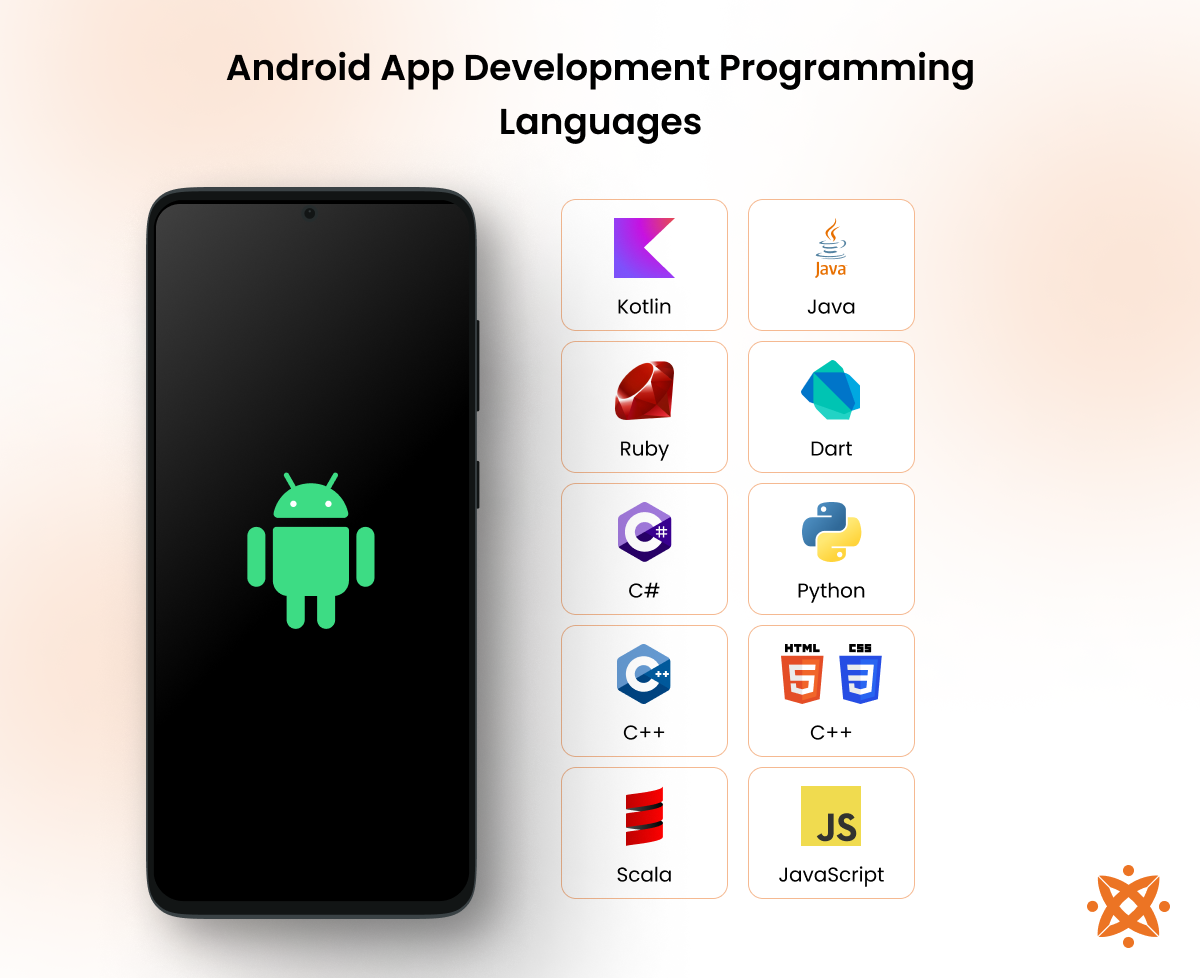
Coding languages used for Android app development include Java, Kotlin, C++, and Dart. Java and Kotlin are the primary languages supported by Google, with Kotlin being the preferred choice due to its modern features and concise syntax. C++ is used for performance-intensive applications, while Dart and Flutter are popular for cross-platform development. Each language offers unique advantages, catering to different development needs.
The main coding languages used for Android app development are:
- Java
- Kotlin
- C++
- Python
- Dart
- C#
- JavaScript
- Ruby
- Scala
- HTML/CSS
1. Java
Java is a robust, object-oriented programming language that has been widely used for Android development. It is known for its portability, allowing applications to run on various platforms, thanks to the Java Virtual Machine (JVM). Java’s rich ecosystem, vast community support, and extensive libraries make it a solid choice for building feature-rich Android applications. Java has a long history of use in Android app development, and it offers extensive documentation, making it easy to find solutions to common problems.
Java requires more verbose code than newer languages, slowing down the development process. Its strict syntax and the need to write a lot of boilerplate code make it less appealing to beginners or those looking for faster development cycles. Java remains the preferred language in certain contexts, especially in legacy systems or projects requiring high stability and long-term maintainability.
2. Kotlin
Kotlin is a modern, statically typed programming language developed by JetBrains that has become the preferred language for Android development since Google announced its support in 2019. Kotlin is fully interoperable with Java, meaning developers use Kotlin alongside Java in the same project. It is designed to be more concise, safer, and expressive than Java, addressing some of the common pitfalls like null pointer exceptions and boilerplate code.
One of Kotlin’s main advantages is its ease of use, making Android app development faster and more efficient. It also includes powerful features such as lambda expressions, coroutines for asynchronous programming, and data classes, simplifying the development process. Kotlin's adoption rate is still lower than Java, meaning finding resources and community support is sometimes more challenging. Kotlin is the preferred language for most new Android projects due to its productivity boost and modern features.
3. C++
C++ is a powerful, high-performance language that allows developers to have complete control over memory management and low-level system operations. It is widely used in applications that require high efficiency, such as game development and other performance-critical applications. C++ is used to develop parts of Android apps that need to process heavy computations, such as graphics rendering or game engines.
The main advantage of C++ is its ability to deliver apps that run extremely fast and efficiently, which is important for performance-sensitive applications. However, C++ is also complex and difficult to master, especially when managing memory manually. It requires a deep understanding of the language and is more error-prone compared to higher-level languages like Java or Kotlin. While C++ is not the first choice for standard Android development, it is favoured for applications where performance is required, such as games and real-time systems.
4. Python
Python is a versatile, high-level programming language known for its simplicity and ease of use. While it is not commonly used for Android app development, frameworks like Kivy and BeeWare help developers create Android apps using Python. Python’s syntax is clean and easy to understand, making it an excellent choice for beginners who want to get started with programming.
However, Python’s performance for mobile apps tends to be slower than Java, Kotlin, or C++, as it is an interpreted language. Additionally, Python does not have native Android support, so it requires external frameworks to work, which limits functionality and performance. While Python is widely used in fields like data science, machine learning, and web development, it is not the preferred language for Android apps unless the developer is already proficient in Python and using it for rapid prototyping or specific use cases.
5. Dart
Dart is a programming language developed by Google, primarily used with the Flutter framework to build natively compiled applications for mobile, web, and desktop from a single codebase. Dart is designed to be easy to learn and has many features that simplify building highly performant cross-platform apps. Its integration with Flutter allows developers to create beautiful UIs that work effortlessly across multiple platforms, including Android and iOS.
Dart’s primary strength lies in its ability to create cross-platform apps efficiently. It reduces the need to write separate codebases for different platforms, which saves time and resources. However, Dart’s adoption is still growing, and finding resources or community support is more difficult compared to more established languages. Dart is an excellent choice for developers looking to create cross-platform apps with a single codebase and a consistent user experience.
6. C#
C# is a general-purpose, object-oriented programming language created by Microsoft. It is commonly used with the Xamarin mobile app development framework. C# allows developers to build apps that run on multiple platforms, including Android, iOS, and Windows, making it a good choice for developers familiar with the Microsoft ecosystem.
C# offers several benefits, such as sharing code across multiple platforms and strong integration with Visual Studio, which provides excellent development tools. C# does not offer the same level of performance or native Android capabilities as Java or Kotlin. It also requires developers to work within the Xamarin ecosystem, which involves additional setup and complexity compared to traditional Android development. C# is a good choice for cross-platform development if you are already using Microsoft tools and frameworks.
7. JavaScript
JavaScript is a widely used scripting language that is traditionally known for web development, but with frameworks like React Native, it is used to build Android apps. JavaScript allows developers to write code once and deploy it across multiple platforms, including Android and iOS, making it a popular choice for cross-platform development.
The main advantage of JavaScript is its ability to create apps that run on both Android and iOS using the same codebase. It is also well-suited for rapid development and has a large community with many resources available. However, JavaScript-based apps are not as performant or responsive as apps written in native languages like Kotlin or Java, which results in a less optimal user experience. While it is great for fast prototyping and simple apps, JavaScript is not the best choice for performance-critical applications.
8. Ruby
Ruby is a dynamic, object-oriented programming language designed for simplicity and ease of use. While it is most commonly used for web development, tools like RubyMotion help developers create mobile apps, including for Android. Ruby’s syntax is clean and readable, making it a good choice for beginners.
Ruby is not widely used for Android development, and creating apps with Ruby requires additional tools that are not as mature or feature-rich as other frameworks. The performance of Ruby-based apps also lags behind that of apps written in Java or Kotlin, and mobile-specific features are limited. While Ruby is used for mobile development, Android development is not the preferred choice due to its limited ecosystem and slower performance.
9. Scala
Scala is a programming language that combines functional and object-oriented programming paradigms. It runs on the Java Virtual Machine (JVM), which means it interoperates with Java libraries, making it suitable for Android development. Scala is used for more complex applications, such as web services or big data processing, due to its concise syntax and expressive capabilities.
The main advantage of Scala is its power and flexibility, allowing developers to write complex applications with fewer lines of code. Scala has a steeper learning curve than Java or Kotlin, making it less suitable for beginners. Scala’s ecosystem for Android development is not as strong as Java or Kotlin’s, and it does not offer the same level of developer resources or community support. Scala is a good choice for developers looking for a more expressive, concise language, but it is not as widely adopted for Android app development.
10. HTML/CSS
HTML and CSS are important for web development and are used to structure and style web pages. While not programming languages in the traditional sense, HTML and CSS are used to create the layout and design of web-based applications. They are also used with frameworks like React Native or Ionic to build hybrid mobile apps that work on multiple devices.
HTML and CSS are great for creating responsive, cross-platform web applications. However, they are not suitable for building native Android apps, as they lack the features and performance optimisations that native languages offer. Using HTML and CSS for mobile apps requires additional tools and results in apps that feel less polished and responsive than native Android apps. While they are useful for web-based or hybrid applications, HTML and CSS are not ideal for Android development when native performance is required.
How Can I Monetise My Android App?
You can monetise your Android app mainly by charging users to download your Android app, adding in-app purchases, showing advertisements, and offering a premium version with extra features such as ad-free access and priority customer support.
Google Play Store makes it easy to set up these money-making options, giving you direct ways to earn from your hard work. Ensure you don't choose methods that annoy users but add real value to their experience.
How to Add In-App Purchases to My Android App?
To add in-app purchases to your Android app, use Google Play's Billing Library. You need to set up a Google Play Developer account, create products in the console, and add code that connects your app to the purchase system. This lets users buy extra features, remove ads, or get unique content directly inside your app. Ensure the purchases feel natural and provide clear value. Users should understand precisely what they're buying and feel it’s worth their money.
How to Design App Icons for My Android App?
To design app icons for your Android app, use Adobe Illustrator or Android Studio to create a 512x512 pixel icon. Make it a simple and clear design that looks good in different sizes. Ensure the icon represents what your app does. Stick to 2 to 3 colours that match your app's style. Next, test it on real phones to make sure it looks good at different screen sizes. Make sure to get feedback from actual users to save you from design mistakes later on.
How Can I Track User Engagement in My Android App?
You can track user engagement in your Android app by using Google Analytics for Firebase. It shows you how many people download your app, how long they use it, and what features they like most. Track things like how often users open the app, which screens they spend the most time on, and when they stop using the app. Leverage other tools like Mixpanel, AppsFlyer and Localytics, which help with more advanced behaviour tracking and analysis. Such information helps you make improvements and understand what your users really want.
Can I Build Android Apps Using React Native?
Yes, you can build Android apps using React Native. This is a tool that allows you to write code once and use it for Android and iOS apps using JavaScript and React. It's a popular choice if you want to create apps quickly and don't want to learn separate programming languages for different phones. You need to know JavaScript and be comfortable with programming concepts.
Can I Build Android Apps Using Flutter?
Yes, you can build Android apps using Flutter. Flutter was developed by Google allowing you to create apps for both Android and iOS or that work on multiple devices using one codebase. You'll use a language called Dart, which is designed to be easy to learn. Flutter creates beautiful, fast and high-quality apps that look the same on different phones.
Can I Build Android Apps Using Xamarin?
Yes, you can build Android apps using Xamarin. Xamarin is a Microsoft tool that lets you create Android applications using C# programming language. It's perfect if you already know C# and want to create native Android apps (along with iOS apps). It allows sharing your code between different phone types, which saves time. It works best for business and enterprise apps.
Can I Develop Android Apps with ChatGPT?
No, you can't fully develop Android apps using ChatGPT alone. While ChatGPT assists with code generation, debugging, and explaining programming concepts, it doesn't create a fully functional app by itself. You still need programming expertise, an IDE like Android Studio, and hands-on development skills to build and deploy a working Android application.
How Can I Use GitHub for My Android App Projects?
You can use GitHub for your Android app project because it provides a platform for version control, team collaboration, and code storage. Creating a repository allows you to push updates, track changes, and showcase your work to potential employers while integrating CI/CD pipelines for automated testing and deployment.
How Can I Improve My Android App's Visibility in the Google Play Store?
You can improve your Android app's visibility in the Google Play Store by optimising its listing with clear descriptions, relevant keywords, and high-quality visuals. Write a compelling app description that effectively communicates its purpose and benefits. Use strategic keywords that align with user search behaviour to improve discoverability. Include eye-catching screenshots, video previews, and an attractive app icon to make a strong first impression. Encourage positive user reviews and ratings, as they influence ranking and credibility. Regularly update your app to fix bugs, introduce new features, and respond to user feedback to maintain engagement and retention.
Is It Possible to Develop Android Apps with Python?
Yes, it's possible to develop Android apps with Python, but it's more complicated compared to using Java or Kotlin. You'll need to use external frameworks like Kivy, BeeWare, or PyQT, which help convert Python code into Android-compatible apps. While these tools allow you to build functional apps, the process is not as efficient as native development, and you encounter limitations in performance or features.
Where Can I Find Templates for Android Apps?
You can find templates for Android apps on websites like GitHub, Envato, CodeCanyon, Freebiesbug, and Graphic Burger. These platforms offer a wide range of app templates for different types of projects, allowing you to start with a pre-made design and code structure. Some templates are free, while others are paid, depending on the complexity and features they offer. The Google Play Store developer console also provides templates, especially for app developers looking for specific functionalities or designs. These templates help save you time and effort in the development process.
How to Localise an Android App?
To localise an Android app, translate text, adjust layouts for different text lengths, and consider cultural differences. Localising means making your app work in different languages and for different cultures. Android Studio has tools to help you manage translation. Create separate language files for each supported language. The key is to make users from different countries feel like the app was made for them.
How to Ensure an Android App Is Compatible with Various Android Versions?
To ensure an Android app is compatible with various Android versions, start by setting your minimum SDK level in Android Studio—most developers target Android 5.0 (API 21) and up. Use Android compatibility libraries and check for OS-specific features before implementing them. Test your app on both physical devices and emulators. Real devices reveal issues emulators miss, especially with camera features or sensors. Use ConstraintLayout and avoid hardcoded dimensions to ensure your apps look good on various sizes and OS versions. This way, whether a user is running Android 8 or 14, they'll get a consistent experience.
How to Integrate Third-Party APIs into Android Apps?
To integrate third-party APIs into Android apps, start by picking the API you need, like Google Maps for location or PayPal for payments. You need to get an API key (a unique password) to use their services. Also, get service documentation and add the right libraries to your projects. Write code to fetch data from the API and show it in your app. Ensure to handle errors and keep user data safe when using external services. Test everything and ensure it works when the internet is slow or not working.
What Is the Cost to Develop an Android App?
The cost to develop an Android app ranges from £8000 to £12,000 for a simple app, while complex apps can cost from £35,000 up to £80,000. App complexity, design quality, features, and developer experience influence your app development cost. Hiring a professional developer or agency will cost £20 to £40 per hour, which is expensive but gives you a more polished app.
How to Choose an Android App Development Company?
To choose an Android app development company, look at their portfolio of past projects, read reviews, and ask about their technical expertise and experience with similar apps.
Check their communication style aligns with your needs and ensure they understand your vision. Get quotes from multiple companies and ask about their app development process.
Look for quality, reliability, and a team that's excited about your app development project. These are the same qualities to check out for an iOS app development company.
Never Miss an Update From Us!
Sign up now and get notified when we publish a new article!
Oliver Baker
Co-Founder
Oliver Baker is a co-founder of Intelivita, a leading Web and Mobile App Development Company based in Leeds, UK. Oliver has been at the forefront of the business, expanding it globally and into new technologies including iOS and Android, AR, VR and Mobile Game applications. Oliver excels in Project Management, Leadership, Quality Assurance and Problem Solving and has qualifications with Prince2 and APM. He aims to develop his skills further through a shared interest with other leaders in the Software Markets and the Clients of Intelivita.
