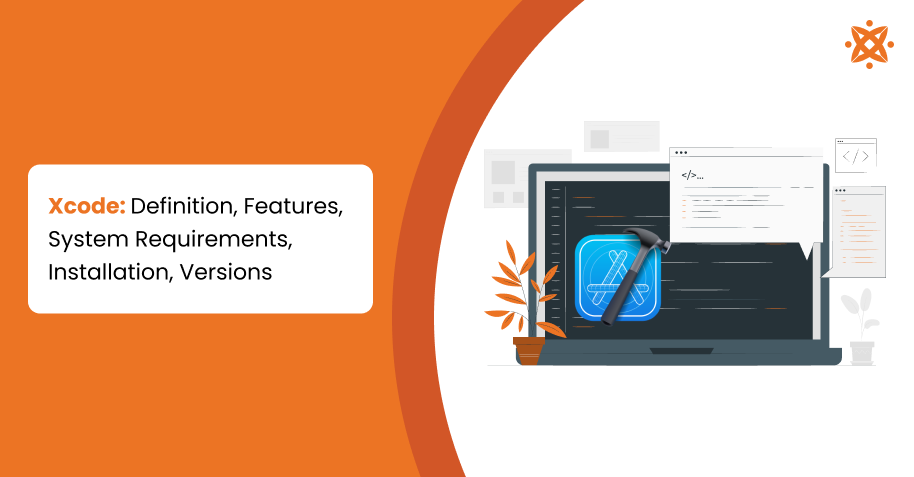
Xcode integrates tightly with Swift and Objective-C, providing developers the necessary tools to build, test, and deploy apps for the Apple ecosystem.
The key features of Xcode are the code editor, debugger, interface builder, compiler, simulator, SwiftUI preview, code completion and suggestions, refactoring tools, and integrated documentation viewer. It also supports real-time feedback with SwiftUI Preview and features like refactoring tools to ensure a smooth development process.
The minimum system requirements to run Xcode are macOS 11.3 or later, 8GB of RAM, and either an Apple M1 chip or an Intel processor. For optimal performance, it is recommended to use macOS 12 or later with 16GB of RAM.
To install Xcode, download it directly from the Mac App Store and follow the on-screen instructions.
The latest version of Xcode is Xcode 15, which supports iOS 17 and macOS 14 and optimises the development process for modern Apple devices.
According to Stack Overflow's "Developer Survey 2022," in 2022, 30% of developers use Xcode for iOS app development, reflecting its dominance in the mobile app development space.
What Is Xcode?
Xcode is an integrated development environment (IDE) created by Apple for building applications for macOS, iOS, iPadOS, watchOS, and tvOS. It provides all the tools required for software development on Apple platforms, including a code editor, a compiler, and an interface builder. Xcode is specifically designed to support the development of applications that run on Apple's operating systems, offering seamless integration with Apple's development ecosystem.
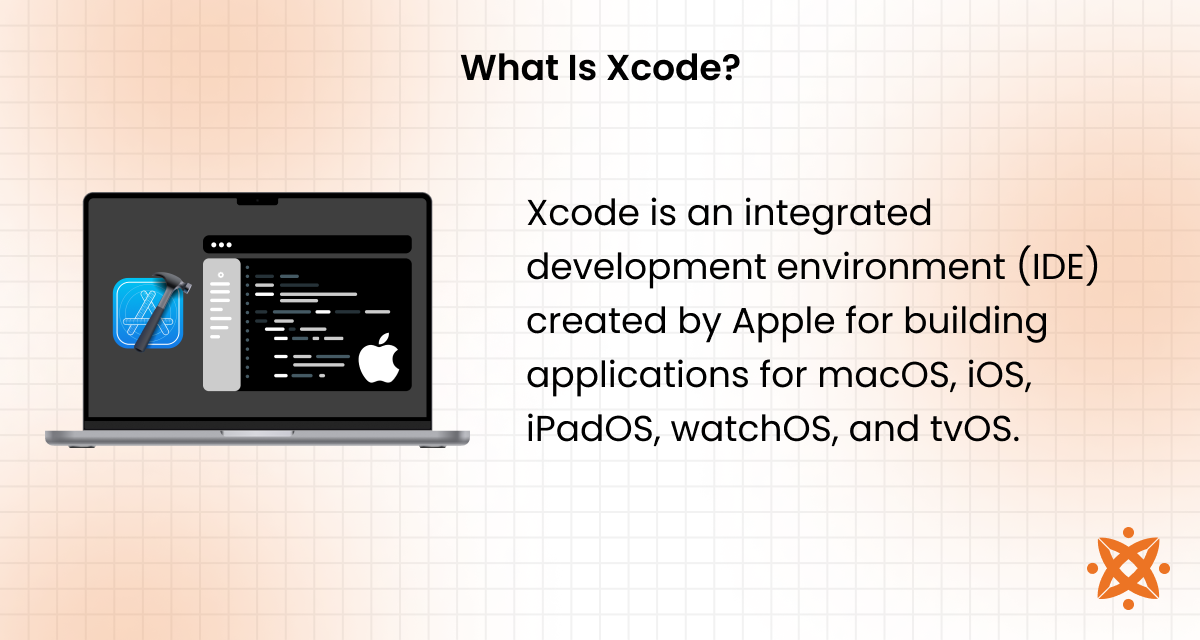
Xcode's primary purpose is to provide developers with a comprehensive environment to write, test, and debug code for Apple devices. It supports multiple programming languages, including Swift and Objective-C, and includes features like a graphical interface designer for iOS apps. It is an important tool for creating apps for Apple platforms and provides everything developers need to ensure their applications perform well and are easy to deploy on the App Store.
Xcode is not a framework but an IDE, which means it provides the tools and environment for developers to build applications rather than a set of pre-built functionalities or structures. It does not offer ready-to-use components but does integrate with Apple frameworks like Cocoa Touch and SwiftUI to simplify app development.
Xcode is free to download and use from the Mac App Store, although developers need to pay an annual fee for an Apple Developer account to submit apps to the App Store.
Xcode is regarded as the best IDE for iOS development because of its integration with Apple's ecosystem and its extensive features designed specifically for iOS, macOS, and other Apple platforms. No other IDE offers the same level of integration, from hardware emulators to direct access to Apple's APIs and development tools.
According to a Stack Overflow study titled "Developer Survey 2022," in 2022, 30% of developers use Xcode for iOS and macOS development.
What Language Does Xcode Use?
Xcode primarily uses Swift and Objective-C for app development. Swift is Apple's modern programming language, designed to be easy to use, fast, and safe, making it ideal for building iOS and macOS applications. Objective-C is an older language used for Apple development. While it is still supported, Swift has become the preferred language for most developers due to its simplicity and performance benefits.
Swift is open-source and has gained widespread adoption due to its efficiency and compatibility with Apple's frameworks. Objective-C remains in use, particularly for legacy projects or applications that were built before Swift's release in 2014. Swift is integrated deeply within Xcode, and it allows developers to leverage the full power of the Xcode IDE for rapid development.
What Are The Benefits Of Xcode?
The key benefits of Xcode are its seamless integration with Apple's ecosystem, powerful development tools, and ability to streamline the development process for iOS and macOS applications.
Xcode provides developers with a comprehensive suite of features designed to enhance productivity and reduce app time to market. Its integration with other Apple tools, such as SwiftUI, makes it easier to build intuitive user interfaces with minimal effort.
Another major benefit is the availability of a Simulator, which allows developers to test their apps on multiple device configurations without needing physical hardware. The Interface Builder feature enables drag-and-drop design of user interfaces, further simplifying the development process. Additionally, Xcode's built-in debugging and profiling tools help developers identify and fix issues more efficiently, improving the quality of the application.
What Are The Limitations Of Xcode?
The key limitations of Xcode are its exclusivity on macOS, its resource-heavy nature, and its steep learning curve for beginners. Xcode is only available for macOS, which restricts its use to Apple users and limits its accessibility for developers on other platforms. This limits cross-platform development and the ability to work on Xcode from non-Apple devices.
Xcode is also known for being resource-intensive, requiring system resources, especially during large builds or when running simulators. This impacts performance on older or less powerful Macs.
Additionally, while Xcode provides a rich set of tools, its complexity and the wide range of features are overwhelming for new developers. The learning curve associated with mastering Xcode, Swift, and other Apple-specific technologies poses a challenge to those without prior experience in iOS development.
What Are The Key Features Of Xcode?
The key features of Xcode are the code editor, debugger, interface builder, compiler, simulator, SwiftUI preview, code completion and suggestions, refactoring tools, and integrated documentation viewer. These features are designed to provide developers with a comprehensive environment to efficiently build, test, and deploy iOS and macOS applications.
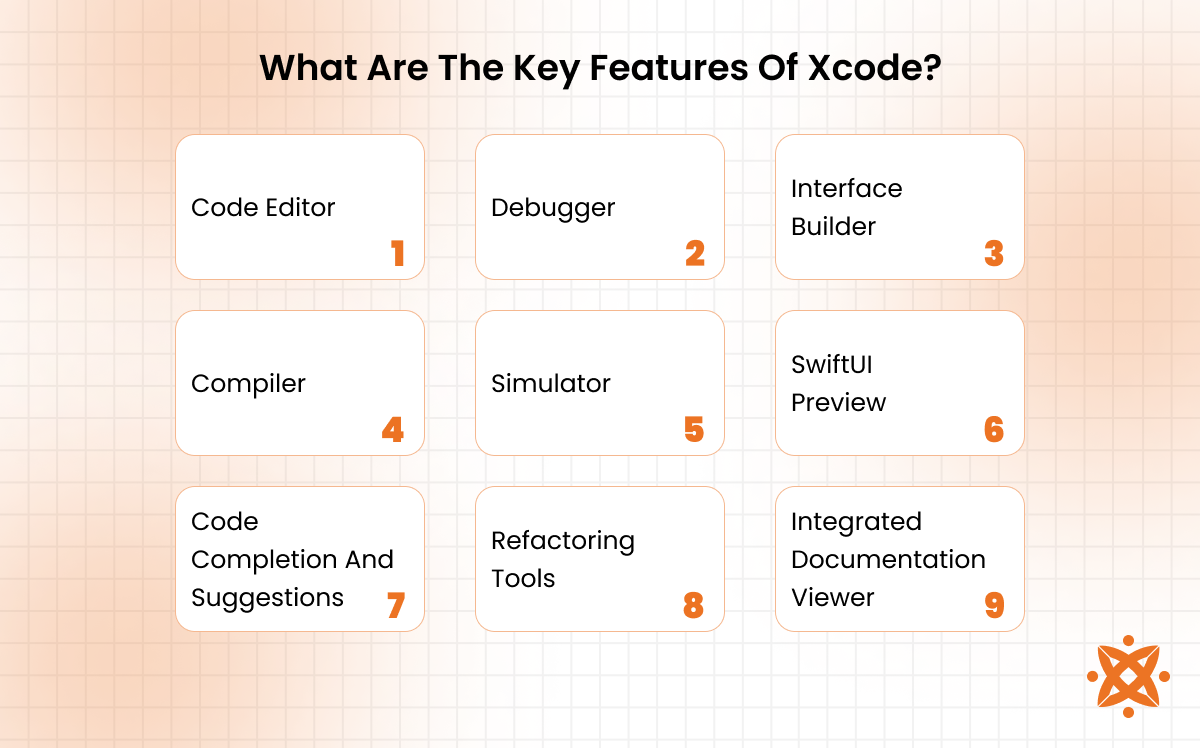
The key features of Xcode are as follows:
1. Code Editor
The Code Editor in Xcode is where developers write and edit their application code. It provides syntax highlighting, line numbering, and auto-indentation to enhance readability and ensure efficient coding practices. The editor supports both Swift and Objective-C, streamlining development for iOS and macOS applications.
It also offers features such as code folding and inline error highlighting to quickly identify mistakes and improve productivity. The editor's built-in search and navigation features allow developers to easily jump between classes, methods, and files.
2. Debugger
The Xcode debugger is a powerful tool for identifying and fixing issues within application code. It enables developers to pause an app's execution at specific points to examine the state of variables and application flow. The debugger helps developers track down bugs and resolve them effectively.
The debugger allows step-by-step code execution, which helps locate errors that might not be apparent in regular code review. It supports features like breakpoints, variable watches, and stack traces to provide a clear view of what's happening during execution.
3. Interface Builder
Interface Builder is a visual tool in Xcode that allows developers to design the user interface (UI) of their application. It provides a drag-and-drop interface to place components like buttons, text fields, and labels, helping create responsive layouts without writing extensive code.
Interface Builder streamlines the UI design process by providing real-time previews of the app's appearance on different device types. It integrates seamlessly with SwiftUI, allowing developers to design UIs while seeing the code updates live visually.
4. Compiler
The Compiler in Xcode converts source code into machine code that a computer executes. It supports Swift and Objective-C, ensuring that the code is optimised for performance on Apple's devices. Xcode's compiler helps ensure that the app runs efficiently and without errors.
It also provides detailed error messages and warnings during the compilation process, making it easier to catch issues before they arise. The optimised compilation process reduces build times, speeding up development cycles.
5. Simulator
The Simulator in Xcode allows developers to run and test their applications on a variety of simulated devices without needing physical hardware. It mimics the experience of using a real device, helping developers debug and optimise apps more efficiently.
It supports testing on different screen sizes and iOS versions, ensuring that apps perform well across Apple's device range. The simulator also simulates various device conditions, such as poor network performance or battery draining, allowing for thorough testing.
6. SwiftUI Preview
SwiftUI Preview provides developers with a live, interactive preview of their user interface as they code. It allows real-time feedback on the appearance and behaviour of UI components, making it easier to visualise changes instantly.
This feature streamlines the development of Swift-based applications by reducing the need to run the app to see design updates constantly. SwiftUI Preview supports multiple device orientations and screen sizes, offering a comprehensive preview of how the UI looks across various Apple devices.
7. Code Completion And Suggestions
Code Completion and Suggestions in Xcode help developers write code more efficiently by offering auto-completion for keywords, functions, and variables. This feature speeds up the coding process by reducing the need to remember or type lengthy syntax.
The suggestions provided are context-aware, meaning that they adapt based on what's already been written. This ensures that the code is accurate and follows best practices, reducing errors and improving productivity, especially for large projects.
8. Refactoring Tools
Xcode's Refactoring Tools help developers reorganise and restructure their codebase to improve readability, performance, and maintainability. This tool assists in tasks like renaming variables, extracting functions, and simplifying complex code without changing its functionality.
Refactoring helps maintain clean code throughout the development lifecycle by making it easier to modify code while preserving its logic. This reduces technical debt and makes it easier to scale applications over time.
9. Integrated Documentation Viewer
The Integrated Documentation Viewer in Xcode allows developers to access Apple's official documentation directly within the IDE. This tool provides detailed explanations of APIs, classes, and methods, making it easy to reference official documentation while coding.
It eliminates the need to search online for documentation, streamlining the development process and ensuring that developers have quick access to the most up-to-date resources. The viewer supports search functionality, allowing developers to find relevant information quickly.
What Are The System Requirements For Xcode?
The minimum system requirements to run Xcode are macOS 11.3 or later, a Mac with Apple's M1 chip or Intel processor, and at least 8GB of RAM. The recommended system requirements are a Mac running macOS 12 or later with at least 16GB of RAM to ensure smooth performance and efficiency during development. These specifications ensure that Xcode handles greater demands like compiling large projects and running simulators.
The minimum system requirements for Xcode are:
- macOS 11.3 or later: Xcode requires macOS 11.3 or higher to access the latest features and updates. Running older macOS versions cause compatibility issues. This ensures you use the most up-to-date tools and SDKs for app development.
- Apple M1 chip or Intel processor: Xcode is optimised for Apple Silicon (M1) chips, offering faster performance and better resource management. Intel-based Macs remain supported, but performance is not as optimised. Apple Silicon is highly recommended for better development efficiency.
- 8GB of RAM: Xcode runs with 8GB of RAM, though larger projects and simulators strain performance. More memory is required for tasks like debugging and testing. The minimum requirement is sufficient for basic development, but it limits multitasking capabilities.
The recommended system requirements for Xcode are:
- macOS 12 or later: macOS 12 ensures compatibility with the latest Xcode features, updates, and security patches. It provides enhanced performance and system stability. This version is recommended for a smoother development experience.
- 16GB of RAM: Having 16GB of RAM helps handle resource-intensive tasks like compiling large codebases and running multiple simulators. This memory size ensures faster project builds and a smoother workflow. It is especially recommended for more complex development tasks.
- Apple M1 chip or higher: The Apple M1 chip or later versions provide exceptional speed and power efficiency. This chip delivers improvements in processing performance and resource handling, making it the ideal choice for efficient and optimised development.
How To Install Xcode?
To install Xcode, download the application from the Mac App Store, follow the on-screen instructions to complete the installation, and ensure that your macOS is updated to the latest version compatible with Xcode. The process is direct but requires sufficient disk space, a stable internet connection, and macOS 11.3 or later. Once installed, Xcode is ready to use for developing apps for macOS, iOS, watchOS, and tvOS.
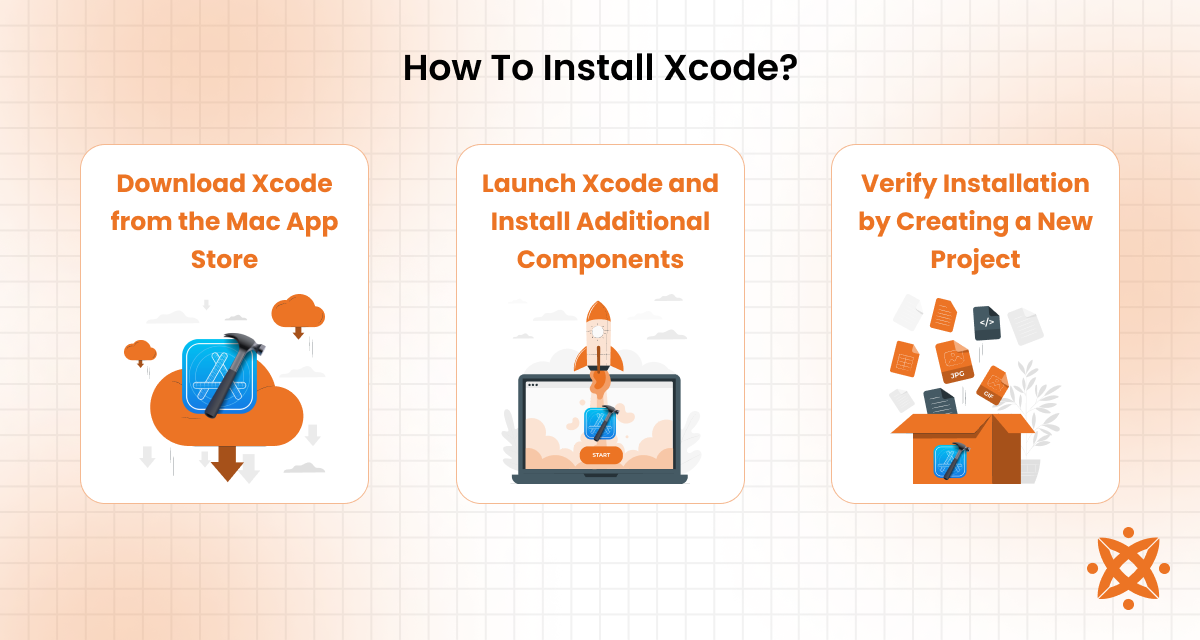
To install Xcode, the steps to follow are as follows:
Step 1: Download Xcode from the Mac App Store
To begin installing Xcode, visit the Mac App Store and search for the application. Once you locate Xcode, click the Get button to begin the download. Depending on your internet connection, this process takes some time as Xcode's file size is over 10 GB. Before starting, make sure you have sufficient storage on your device to accommodate the installation.
Step 2: Launch Xcode and Install Additional Components
After downloading, open Xcode from your Applications folder. When you launch Xcode for the first time, you are prompted to install additional components, such as command-line tools, which are required for compiling and running applications. Simply follow the on-screen instructions to install these necessary components.
Step 3: Verify Installation by Creating a New Project
To confirm that the installation was successful, launch Xcode and create a new project. This step ensures that everything is functioning properly. If there are no errors, Xcode is set up and ready for use. You now start developing applications for macOS, iOS, watchOS, or tvOS.
How To Update Xcode?
To update Xcode, open the Mac App Store, check for available updates, and click the Update button if an update is available. This process ensures that you are using the latest version with the newest features and bug fixes. It's important to keep Xcode updated to ensure compatibility with the latest macOS updates and to access the newest development tools.
To update Xcode, the steps to follow are as follows:
- Open the Mac App Store: The first step to updating Xcode is to open the Mac App Store. You find the Mac App Store by clicking on its icon in the Dock or searching for it using Spotlight. Once the app is open, navigate to the Updates section to see if an update for Xcode is available.
- Check for Available Updates: In the Updates tab of the Mac App Store, look for Xcode. If a new version is available, you see the option to update next to Xcode. If the option isn't visible, it means you're already using the latest version.
- Click Update: If an update is available, click the Update button next to Xcode. The download begins, and once it's completed, Xcode automatically updates to the latest version. Ensure you have a stable internet connection and sufficient storage space for the update to proceed without interruptions.
What Are The Different Versions Of Xcode??
The different versions of Xcode include Xcode 15, Xcode 14.3, Xcode Beta, and legacy versions. Each version introduces new features, bug fixes, and improvements that enhance the development experience.
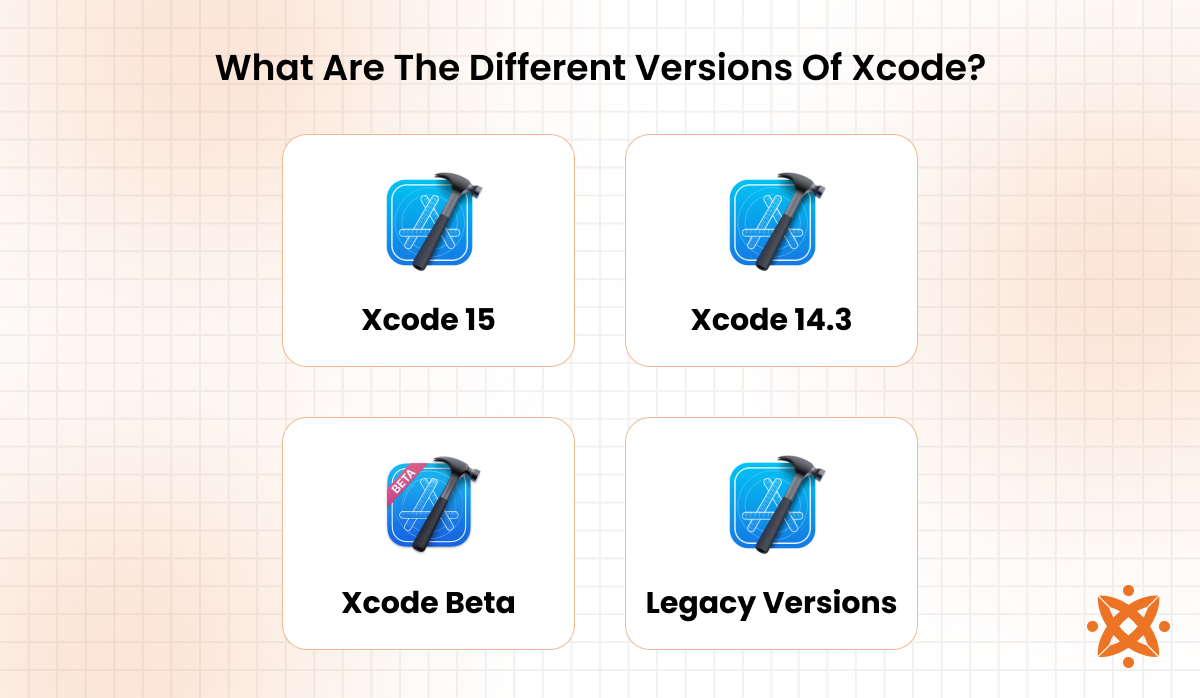
The different versions of Xcode are:
- Xcode 15: This is the most recent stable version of Xcode, offering full support for the latest iOS and macOS features. It includes improved performance, bug fixes, and new development tools such as SwiftUI 4 and better compatibility with iOS 17 and macOS 14.
- Xcode 14.3: Xcode 14.3 is a stable release that supports iOS 16, iPadOS 16, and other Apple ecosystem updates. It includes various performance enhancements, updated libraries, and support for new programming language features. It is ideal for developers working on applications that target previous versions of iOS and macOS.
- Xcode Beta: The Xcode Beta is a preview version released before the official update. It allows developers to test and explore new features before the stable release. While useful for early adoption, it contains bugs or incomplete features, making it more suitable for testing rather than production use.
- Legacy Versions: These older versions of Xcode are still used for projects built on previous technologies. Legacy versions like Xcode 12 or earlier are commonly used for maintaining older apps or supporting older versions of iOS and macOS, as they do not support newer APIs or features.
How To Make An iOS App With Xcode?
To make an iOS app with Xcode, start by creating a new project and selecting the appropriate template for your app's purpose. Then, design the user interface using SwiftUI or UIKit, depending on your project requirements. After setting up the UI, implement the business logic and functionality by writing Swift code and linking it to your UI elements.
After the iOS app development process, test it on the iOS Simulator or a physical device and debug any issues that arise. Finally, submit your app to the App Store through Xcode by creating an app archive and uploading it via App Store Connect.
What Is The Difference Between Xcode And Android Studio?
The main difference between Xcode and Android Studio is that Xcode is specifically designed for iOS, macOS, and other Apple platform development, while Android Studio is tailored for developing Android applications.
Xcode is optimised to work within the Apple ecosystem, offering seamless integration with Swift and Objective-C and tools for building apps for iPhone, iPad, Apple Watch, and macOS. Android Studio, on the other hand, supports Java, Kotlin, and other languages to develop Android apps and provides tools suited to the Android operating system.
Beyond their platform-specific focus, the two IDEs differ in the tools they provide. Xcode includes tools like the Interface Builder for designing UIs visually, while Android Studio provides the Layout Editor for creating Android app UIs. Additionally, Xcode includes the SwiftUI Preview for real-time design feedback, while Android Studio features the Android Emulator for testing Android apps on different devices.
According to a study by the National Institute of Software Engineering (NISE) titled "The Development Environment of Mobile App Platforms," published in 2020, Xcode is preferred by 40% of developers for iOS development, while Android Studio holds a 45% share among Android developers.
What Is The Difference Between Xcode And VS Code?
The main difference between Xcode and Visual Studio Code (VS Code) is that Xcode is a comprehensive integrated development environment (IDE) specifically designed for developing apps for Apple platforms. VS Code, on the other hand, is a lightweight and versatile code editor used for web development. It supports a wide range of programming languages through extensions, including JavaScript, Python, and C++.
Xcode is deeply integrated with Apple's development tools and languages, such as Swift and Objective-C. At the same time, VS Code is highly customisable and used in conjunction with other frameworks and languages. While Xcode is suited for full-scale app development for Apple devices, VS Code provides flexibility to developers across various platforms.
It is ideal for projects involving multiple languages or frameworks. Xcode's setup is macOS-exclusive, whereas VS Code runs on macOS, Windows, and Linux, providing a cross-platform solution for a broader range of development needs.
What Is The Difference Between Xcode And Swift?
The main difference between Xcode and Swift is that Xcode is an integrated development environment (IDE) used for building applications for Apple platforms. In contrast, Swift is a programming language designed for that very purpose. Xcode provides developers with all the tools necessary to write, test, and deploy applications, while Swift is the language used to write the code for those applications.
Xcode includes tools like the Interface Builder, debugger, and code editor, enabling developers to build applications for iOS, macOS, and other Apple platforms. Swift, on the other hand, was specifically created by Apple to be a safe, fast, and modern language for app development. Optimised for performance and ease of use. Swift works seamlessly within Xcode, but it serves distinct roles in the app development process.
What Is The Difference Between Xcode And Visual Studio?
The main difference between Xcode and Visual Studio is that Xcode is a comprehensive integrated development environment (IDE) specifically designed for developing apps for Apple platforms. Visual Studio, on the other hand, is a versatile IDE used for a wide range of development tasks. It supports multiple programming languages and platforms, including desktop and mobile development for both Windows and macOS.
Xcode provides a set of integrated tools such as the Interface Builder, SwiftUI Preview, and Apple's frameworks, all optimised for iOS, macOS, watchOS, and tvOS app development. Visual Studio, however, supports various languages like C#, C++, and F#, making it suitable for cross-platform development.
Visual Studio also includes tools for web development, cloud integration, and debugging, while Xcode remains focused on developing the Apple ecosystem.
Is Swift A Programming Language
Yes, Swift is a programming language created by Apple for developing applications on iOS, macOS, watchOS, and tvOS. It was first introduced in 2014 and is designed to be fast, modern, and safe, making it an ideal choice for developing high-performance applications on Apple platforms.
Swift is a general-purpose programming language that supports both object-oriented and functional programming paradigms. It is optimised for performance and provides developers with powerful features like optionals, closures, and strong type safety, helping them write clean, efficient code.
How To Choose An Apple Developer?
When hiring an Apple app developer, consider their experience with iOS development, familiarity with Apple's development tools like Xcode, and their proficiency in Swift and Objective-C. A developer should also demonstrate a strong understanding of UI/UX design principles to ensure that your app is not only functional but also user-friendly.
Look for developers who have experience working on apps that align with your project. This experience makes the development process more efficient and seamless. Additionally, check their portfolio for examples of previous work and client testimonials to assess their capabilities and reliability.
It's also important to consider their approach to problem-solving, debugging, and meeting deadlines. A good Apple developer handles challenges that arise during the development process while maintaining the quality of the app. When choosing the right developer, ensure they are up to date with the latest industry trends and Apple's ecosystem updates.
At Intelivita, we pride ourselves on being one of the leading iOS app development companies in the UK. With years of experience and a portfolio of successful iOS apps, we guarantee top-notch development services. We are well-versed in Swift, Xcode, and Apple's Human Interface Guidelines, ensuring your app meets the highest standards.
Our team has helped businesses improve user engagement by up to 40% through our user-centric designs. Trust us to turn your iOS app ideas into reality with precision and professionalism.
Is An Apple Developer Account Free?
No, an Apple Developer account is not free. To publish apps on the App Store, developers must pay an annual fee of £79 (or $99 USD). This membership grants access to various tools and resources, including the ability to distribute apps, access beta software, and utilise advanced app capabilities such as push notifications and in-app purchases.
However, Apple offers a free developer account that allows developers to experiment with Xcode and build apps for personal use or testing. This free account does not allow you to publish apps on the App Store or access advanced features. If your goal is to develop and distribute apps professionally, an active paid developer account is necessary.
Never Miss an Update From Us!
Sign up now and get notified when we publish a new article!
Dhaval Sarvaiya
Co-Founder
Hey there. I am Dhaval Sarvaiya, one of the Founders of Intelivita. Intelivita is a mobile app development company that helps companies achieve the goal of Digital Transformation. I help Enterprises and Startups overcome their Digital Transformation and mobile app development challenges with the might of on-demand solutions powered by cutting-edge technology.
